Content defender это вирус
Хотя на самом Content Defender это прога которая якобы делает посещение интернета максимально безопасным. Но понятное дело, что это просто прикрытие, на самом деле цели у проги достаточно коварные. Весь интернет набит вопросами как удалить Content Defender и что это такое. Попадает на комп данная прога скрытым методом. Вот устанавливаете вы какой-то нужный софт и не обратили внимание на некоторые галочки при установке и все, Content Defender уже у вас есть! А бывает даже что… нет никаких галочек, ну это уже конечно беспредел чистой воды.
В связи с тем, что Content Defender часто попадает на комп именно таким вирусным методом, то не исключено что прога в будущем может притащить еще и другие…
Чуть не забыл. Еще Content Defender может спокойно заменять ссылки на страницах на свои, частично или полностью, и переходя по ним вы можете подцепить какой-то вирус. В общем тут все понятно, нужно избавляться от этой проги как можно быстрее.
Вот сайт данной проги:

Я кстати на этом сайте почему-то не смог ее скачать, просто не было ни одной ссылки по которой смог бы качнуть ее. Вот такие дела, может быть это они специально убрали ссылку на скачивание..
Программа устанавливается в эту папку:
C:\Program Files\Content Defender

Как можно пробовать удалить? Ну что я могу тут сказать. Я опишу некоторые способы, но вы должны понимать, что может быть у вас версия другая, постарее или поновее и она может так внедрится в комп, что просто так ее не удалить. Но как правило помогают специальные утилиты. Но сперва попробуйте вручную удалить.
Нажмите Пуск и выберите там Панель управления (а если у вас десятая винда то там зажмите Win + X и в меню будет данный пункт):

Потом найдите там и запустите пункт Программы и компоненты:

Перед вами откроется окно со списком установленных прог. Вот тут найдите Content Defender, если есть, то выделите ее и нажмите Удалить:

В Windows 10 все аналогично, только тут бывает что еще одна установлена прога, это HP Defender:

Если запустится процесс удаления, то нажимайте там Next или Uninstall и следуйте инструкциям.
Что еще важно. Посмотрите внимательно, если вдруг у вас еще такие проги, то их тоже нужно удалить:

Но мне кажется что лучшим способом это будет применение специальных антивирусных утилит. Дело в том что обычные антивирусы подобные проги просто пропускают, они их не видят потому что это типа не настоящий вирус. Нет, ну оно то так на самом деле и есть… ведь Content Defender никакие ваши пароли и личные данных не крадет. Однако затормозить комп он спокойно может.
Значит я приготовил список того, что лучше сделать. Будете вы делать это или нет, это решать вам, мое дело предложить.
Вот что я предлагаю сделать:
- сперва нужно проверить нет ли у вас левых расширений, прога могла спокойно и расширения свои поставить для управления браузером, как проверить читайте на примере удаления Маил ру из браузеров;
- посмотрите руководство по тому как удалить рекламный вирус с компьютера, там может быть важная инфа;
- проверьте компьютер утилитой AdwCleaner, она автоматически находит и удаляет угрозы из всевозможных мест типа реестра, служб, расширения браузеров, проверяет ярлыки;
- также воспользоваться инструментом HitmanPro, он также очень эффективный, для обнаружения использует свои фирменные технологии, именно поэтому бывает что то что не находит одна утилита, то находит он; кстати угрозы видит даже в куках, это такие файлы, которые оставляют сайты после их посещения;
- ну и конечно стоит проверить проверенной утилитой от Доктора Веба, это Dr.Web CureIt!; данная утилита удаляет шпионское и рекламное ПО, а также обычные, но более опасные вирусы, трояны, руткиты и прочее;
Этот сайт использует Akismet для борьбы со спамом. Узнайте как обрабатываются ваши данные комментариев.
![]()
Stelian Pilici August 25, 2015 Adware What is Content Defender?
Content Defender is advertised as a program that will protect your computer for malicious programs while you browse the Internet. Though this may sound like a useful service, the Content Defender program can be intrusive and will display ads whether you want them to or not.
When installed, the Content Defender browser extension will display advertising banners, pop-up advertisements and in-text ads, stating that they are brought to you by “Content Defender”. The Content Defender Ads will have different text under the pop-up: “Powered by Content Defender”, “Brought to you by Content Defender”, “You’ve received a premium offer from Content Defender” or “Ads by Content Defender”. 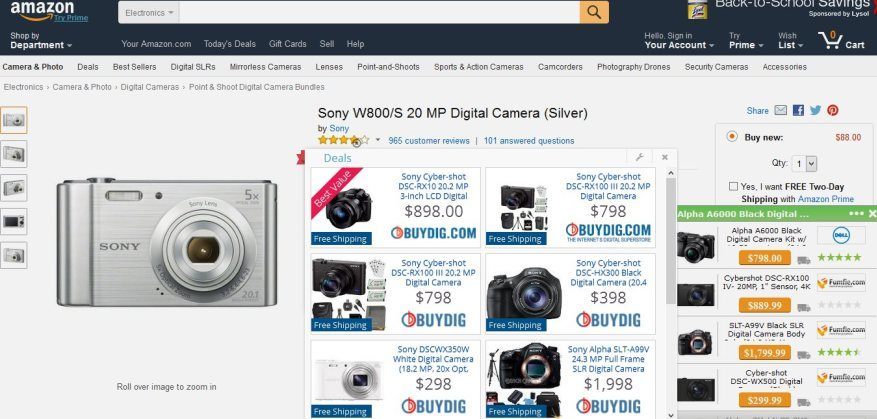
These ads are aimed to promote the installation of additional questionable content including web browser toolbars, optimization utilities and other products, all so the Content Defender publisher can generate pay-per-click revenue.
When infected with Content Defender the common symptoms include:
- Advertising banners are injected with the web pages that you are visiting.
- Random web page text is turned into hyperlinks.
- Browser popups appear which recommend fake updates or other software.
- Other unwanted adware programs might get installed without the user’s knowledge.
How did Content Defender got on my computer?
Content Defender is an adware program that is commonly bundled with other free programs that you download off of the Internet.
Unfortunately, some free downloads do not adequately disclose that other software will also be installed and you may find that you have installed Content Defender without your knowledge. Most commonly Content Defender is bundled within the installers from Cnet, Softonic or other similar custom third-party installers.
You should always pay attention when installing software because often, a software installer includes optional installs, such as this Content Defender adware. Be very careful what you agree to install.
Always opt for the custom installation and deselect anything that is not familiar, especially optional software that you never wanted to download and install in the first place.
It goes without saying that you should not install software that you don’t trust.
Content Defender Overview:
- Content Defender will inject pop-up ads, advertising banners and in-text ads within your web browser
- Adware detected in the Content Defender program (Content Defender.exe, Content Defender-bg.exe, Content Defender-bho64.dll, Content Defender-nova.exe)
- Integrates into the web browser via the Content Defender browser extension
- Typically distributed through a pay-per-install bundle or with third-party software (example: CNET installer, Softonic Installer, InstallRex installer and many more)
- Content Defender has a poor reputation within the MalwareTips Community
How to remove Content Defender Ads (Virus Removal Guide)
STEP 1 : Uninstall Content Defender from Windows
In this first step, we will try to identify and remove any malicious program that might be installed on your computer.
-
Go to the uninstall menu.
- To uninstall a program on Windows 10 or Windows 8, right-click on the Windows Start button and choose “Control Panel” from the pop-up menu.
![]()
- When the “Control Panel” window opens click on the “Uninstall a program” option under “Programs” category.
![]()
- If you are using Windows XP, Windows Vista or Windows 7, click the “Start” button, then click on the “Control Panel” menu option.
![]()
- When the “Control Panel” window opens click on the “Uninstall a program” option under “Programs” category.
![]()
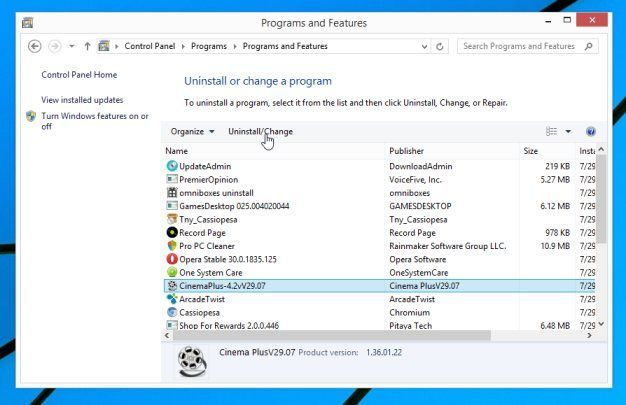
If you cannot find any unwanted or unknown programs on your machine, then you can proceed with the next step.
STEP 2: Remove “Ads by Content Defender” adware with AdwCleaner
The AdwCleaner utility will scan your computer and web browser for the “Content Defender” malicious files, browser extensions and registry keys, that may have been installed on your computer without your knowledge.
- You can download AdwCleaner from the below link.
ADWCLEANER DOWNLOAD LINK (This link will open a new web page from where you can download “AdwCleaner”) - Before starting AdwCleaner, close all open programs and internet browsers, then double-click on the AdwCleaner icon.
If Windows prompts you as to whether or not you wish to run AdwCleaner, please allow it to run. - When the AdwCleaner program will open, click on the “Scan” button as shown below.
![]()
AdwCleaner will now start to search for the “Ads by Content Defender” malicious files that may be installed on your computer. - To remove the “Ads by Content Defender” malicious files that were detected in the previous step, please click on the “Clean” button.
![]()
- AdwCleaner will prompt you to save any open files or documents, as the program will need to reboot the computer. Please do so and then click on the OK button.
![]()
STEP 3: Remove “Ads by Content Defender” virus with Malwarebytes Anti-Malware Free
Malwarebytes Anti-Malware Free uses industry-leading technology to detect and remove all traces of malware, including worms, Trojans, rootkits, rogues, dialers, spyware, and more.
It is important to note that Malwarebytes Anti-Malware works well and should run alongside antivirus software without conflicts.
- You can download download Malwarebytes Anti-Malware from the below link.
MALWAREBYTES ANTI-MALWARE DOWNLOAD LINK(This link will open a new web page from where you can download “Malwarebytes Anti-Malware Free”) - Once downloaded, close all programs, then double-click on the icon on your desktop named “mbam-setup” to start the installation of Malwarebytes Anti-Malware.
![]()
![]()
You may be presented with a User Account Control dialog asking you if you want to run this file. If this happens, you should click “Yes” to continue with the installation. - When the installation begins, you will see the Malwarebytes Anti-Malware Setup Wizard which will guide you through the installation process.
![]()
To install Malwarebytes Anti-Malware on your machine, keep following the prompts by clicking the “Next” button.![]()
- Once installed, Malwarebytes Anti-Malware will automatically start and you will see a message stating that you should update the program, and that a scan has never been run on your system. To start a system scan you can click on the “Scan Now” button.
![]()
- Malwarebytes Anti-Malware will now start scanning your computer for the Ads by Content Defender virus. When Malwarebytes Anti-Malware is scanning it will look like the image below.
![]()
- When the scan has completed, you will now be presented with a screen showing you the malware infections that Malwarebytes Anti-Malware has detected. To remove the malicious programs that Malwarebytes Anti-malware has found, click on the “Remove Seletected” button.
![]()
Please note that the infections found may be different than what is shown in the image. - Malwarebytes Anti-Malware will now quarantine all the malicious files and registry keys that it has found. When removing the files, Malwarebytes Anti-Malware may require a reboot in order to remove some of them. If it displays a message stating that it needs to reboot your computer, please allow it to do so.
![]()
After your computer will restart, you should open Malwarebytes Anti-Malware and perform another “Threat Scan” scan to verify that there are no remaining threats
STEP 4: Double-check for the “Ads by Content Defender” malware with HitmanPro
HitmanPro is a second opinion scanner, designed to rescue your computer from malware (viruses, trojans, rootkits, etc.) that have infected your computer despite all the security measures you have taken (such as anti-virus software, firewalls, etc.). HitmanPro is designed to work alongside existing security programs without any conflicts. It scans the computer quickly (less than 5 minutes) and does not slow down the computer.
- You can download HitmanPro from the below link:
HITMANPRO DOWNLOAD LINK(This link will open a new web page from where you can download “HitmanPro”) - Double-click on the file named “HitmanPro.exe” (for 32-bit versions of Windows) or “HitmanPro_x64.exe” (for 64-bit versions of Windows). When the program starts you will be presented with the start screen as shown below.
![]()
Click on the “Next” button, to install HitmanPro on your computer.![]()
- HitmanPro will now begin to scan your computer for Ads by Content Defender malicious files.
![]()
- When it has finished it will display a list of all the malware that the program found as shown in the image below. Click on the “Next” button, to remove Ads by Content Defender virus.
![]()
- Click on the “Activate free license” button to begin the free 30 days trial, and remove all the malicious files from your computer.
![]()
- Click on the “Chrome menu button” ( ) on the browser toolbar, select “Settings“, and then click on “Extensions“.
![]()
- In the “Extensions” tab, remove Content Defender and any other unknown extensions, by clicking the trash can
![]()
icon.
Basically, if you have not installed an extension then you should remove it from Google Chrome.![]()
- In the upper-right corner of the Firefox window, click the Firefox menu button ( ), then click on the “Help” (
![]()
) button.![]()
- From the Help menu, choose Troubleshooting Information.
If you’re unable to access the Help menu, type about:support in your address bar to bring up the Troubleshooting information page.![]()
- Click the “Refresh Firefox” button in the upper-right corner of the “Troubleshooting Information” page.
![]()
- To continue, click on the “Refresh Firefox” button in the new confirmation window that opens.
![]()
- Firefox will close itself and will revert to its default settings. When it’s done, a window will list the information that was imported. Click on the “Finish“.
Note: Your old Firefox profile will be placed on your desktop in a folder named “Old Firefox Data“. If the reset didn’t fix your problem you can restore some of the information not saved by copying files to the new profile that was created. If you don’t need this folder any longer, you should delete it as it contains sensitive information.
- Run a system scan with Zemana AntiMalware.
- Start a new thread in our Malware Removal Assistance forum.
It is your turn to help other people. We have written this guide to help people, however, we need your help to share this article. You can use the below buttons to share this article on your favorite social media site.
We really like the free versions of Malwarebytes and HitmanPro, and we love the Malwarebytes Premium and HitmanPro.Alert extra features.
Malwarebytes Premium sits beside your traditional antivirus, filling in any gaps in its defenses, providing extra protection against sneakier security threats. You can use Malwarerbytes on Windows, macOS, or Android devices.
Читайте также:






























